CodEx-Introduction: Difference between revisions
No edit summary |
No edit summary |
||
| Line 43: | Line 43: | ||
After joining a group, you are able to see all the exercises assigned to that group. | After joining a group, you are able to see all the exercises assigned to that group. | ||
On left-handed sidebar, under '''group -> task''', you will see three options: ''specification, new submit, submits''. They mean ''read the specification, submit a new solution'' and ''manage old submissions'' respectively. | On the left-handed sidebar, under '''group -> task''', you will see three options: ''specification, new submit, submits''. They mean ''read the specification, submit a new solution'' and ''manage old submissions'' respectively. | ||
[[File:codex-submit.png|thumb|200px|'''Submit a new solution''']] | [[File:codex-submit.png|thumb|200px|'''Submit a new solution''']] | ||
| Line 57: | Line 57: | ||
In the evaluation process, your program is run several times with several input to validate the correctness. You will pass if your program passes a ''threshold'' number of times. | In the evaluation process, your program is run several times with several input to validate the correctness. You will pass if your program passes a ''threshold'' number of times. | ||
On the left-handed sidebar, under '''group''', there are links to page '''results''' and '''bonus points''' where you can keep track of your results throughout the course. | |||
=== Example === | === Example === | ||
Revision as of 23:17, 9 January 2015
Hi there,
You are reading this page, so you've already gone a long way towards good preparation of MT tasks. Nice work! There are only a couple of questions to answer before you could start your first tasks:
- How to get a CodEx account
- How to login to CodEx
- How to pick a task to solve
- How to submit a solution for evaluation
You heard the word CodEx (The Code Examiner: http://codex3.ms.mff.cuni.cz/). As you might know, all the tasks of MT talks are designed in CodEx system. This page serves as a guide for newcomers who has little to no experience with CodEx.
How to get a CodEx account
Before venturing your journey though all the tasks, you need to get an account. There are two options to obtain an account in CodEx
For CUNI students
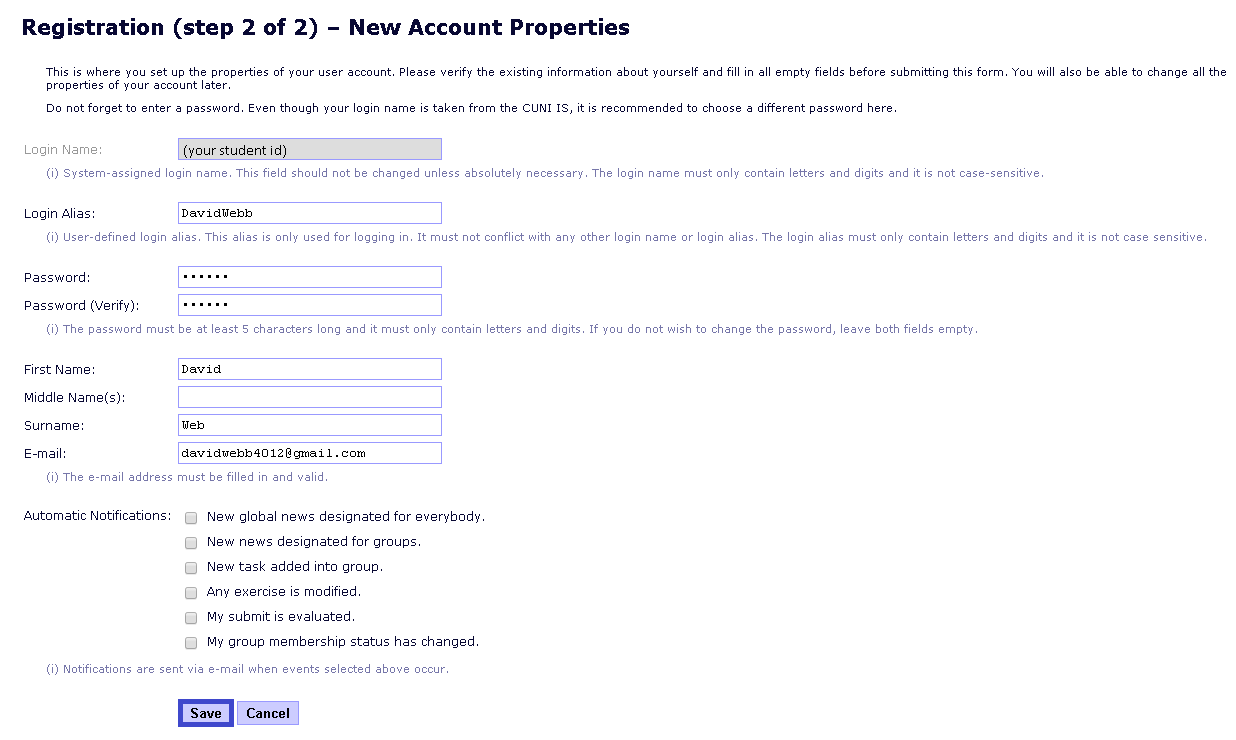
Please access the SIS registration page: https://codex3.ms.mff.cuni.cz/codex-trans/?module=sisregistration. You will be asked to verify your account, then click verify. If everything is fine, you could proceed to create your own account by following the instruction.
For non-CUNI students
Please send an email to Admin to request an account. He will create the account for you. Your account is added to MT talks group by default.
How to login and join a group
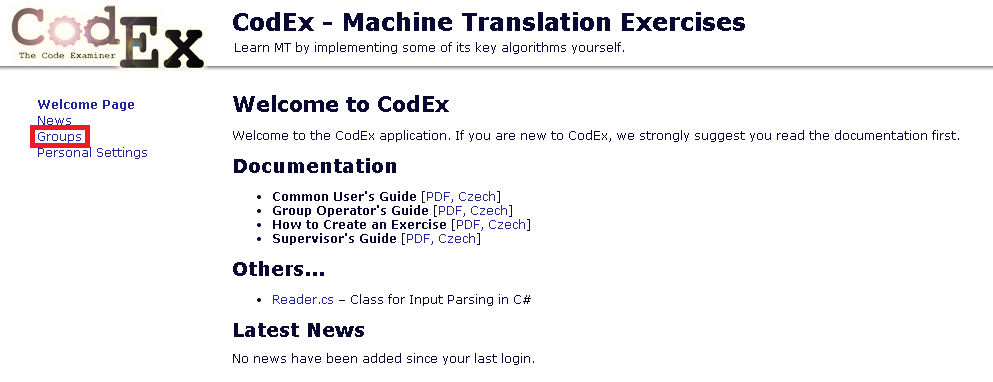
Once you have your login alias/password, come back to the login page: https://codex3.ms.mff.cuni.cz/codex-trans. After logging in, you are directed to the welcome page which displays all documentations and news that relates to your account.
On the left hand column, there is an internal link group. It directs to the list of all groups that you could join. When you join a group, you are responsible to do all the exercises which are assigned to that group.
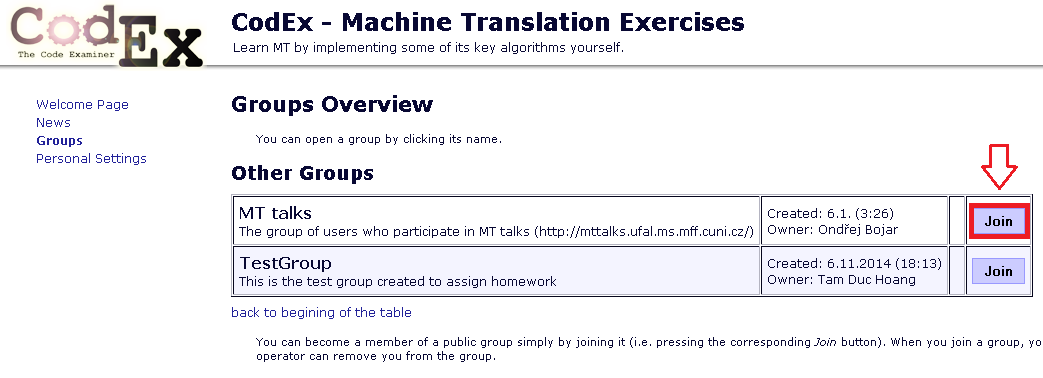
For the sake of MT talks, please join the group MT talks if you have not done it.(shown in pictures: list of groups)
How to pick an exercise, solve it and submit your solution
After joining a group, you are able to see all the exercises assigned to that group. On the left-handed sidebar, under group -> task, you will see three options: specification, new submit, submits. They mean read the specification, submit a new solution and manage old submissions respectively.
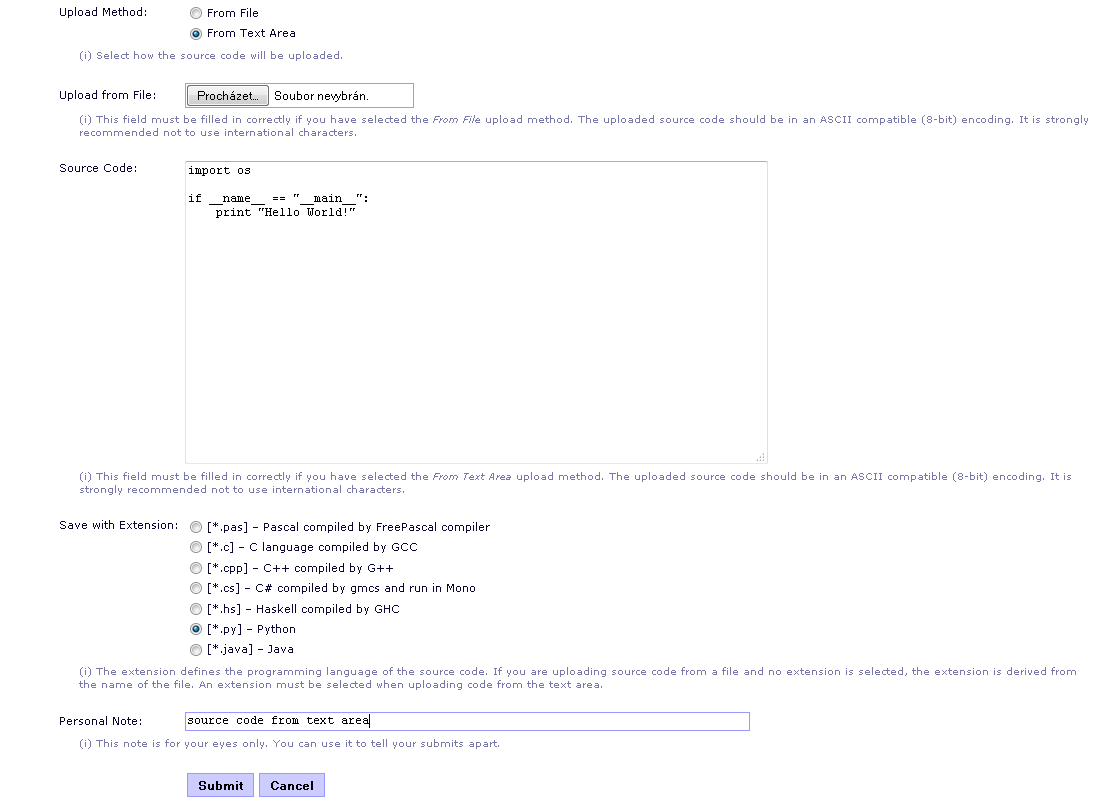
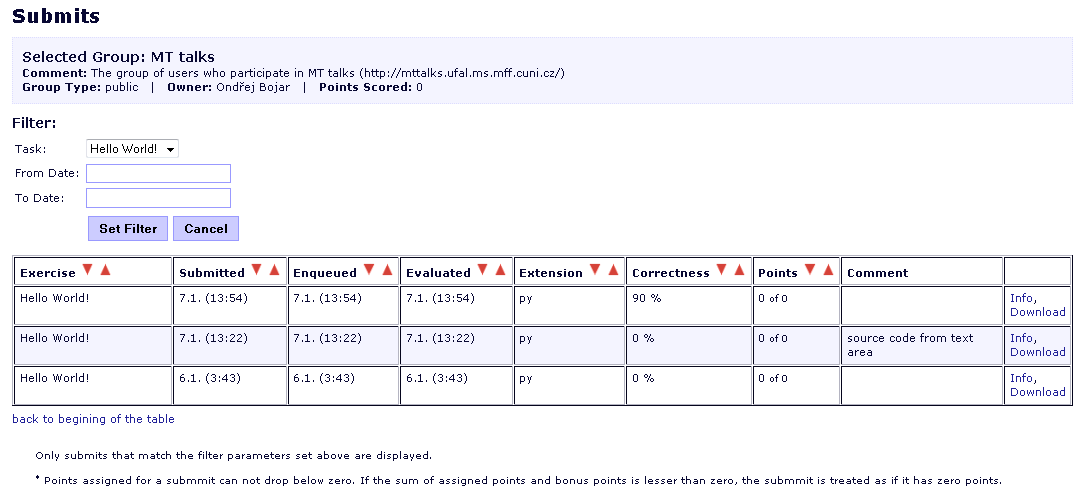
For every exercise, please read the specification carefully. You are asked to write a complete program (not just a function). The list of programming languages is: Pascal, C, C++, C#, Haskell, Python and Java
You solution has to fit in one single file with standard input/output. The program takes only one parameter, which is the name of a input file.
To submit a solution, there are two ways:
- Upload from text area: You write your solution into the text box, select the extension according to your programming language, then submit.
- Upload from file: Simply write your solution into a file with an appropriate extension and submit
In the evaluation process, your program is run several times with several input to validate the correctness. You will pass if your program passes a threshold number of times.
On the left-handed sidebar, under group, there are links to page results and bonus points where you can keep track of your results throughout the course.
Example
Exercise Hello World!: Your task is to write a program which read the name of a person and say 'Hello' to him/her.
Input: sample.in
John Marry Marry and Kate
Ouput: <<standard output >>>
Hello John! Hello Marry! Hello Marry and Kate!
Sample solution: Read the input file line-by-line, trim the string, concatenate the line with "Hello " and "!" then print it.
Python
#!/usr/bin/env python
import fileinput
if __name__ == '__main__':
for line in fileinput.input():
print "Hello {0}!".format(line.strip())
Run: ./helloworld.py sample.in
Java
import java.io.BufferedReader;
import java.io.FileReader;
import java.io.IOException;
public class helloworld{
public static void main(String[] args) {
BufferedReader br = null;
try {
br = new BufferedReader(new FileReader(args[0]));
String line;
while ((line = br.readLine()) != null) {
System.out.println("Hello " + line + "!");
}
} catch (IOException e) {
e.printStackTrace();
}
}
}
Run: javac helloworld.java; java helloworld sample.in