CodEx-Introduction
Hi there,
You are reading this page, so you've already gone a long way towards good preparation of MT tasks. Nice work! There are only a couple of questions to answer before you could start your first tasks:
- How to get a CodEx account
- How to login to CodEx
- How to pick a task to solve
- How to submit a solution for evaluation
You heard the word CodEx (The Code Examiner: http://codex3.ms.mff.cuni.cz/). As you might know, all the tasks of MT talks are designed in CodEx system. This page serves as a guide for newcomers who has little to no experience with CodEx.
How to get a CodEx account
Before venturing your journey though all the tasks, you need to get an account. There are two options to obtain an account in CodEx
For CUNI students
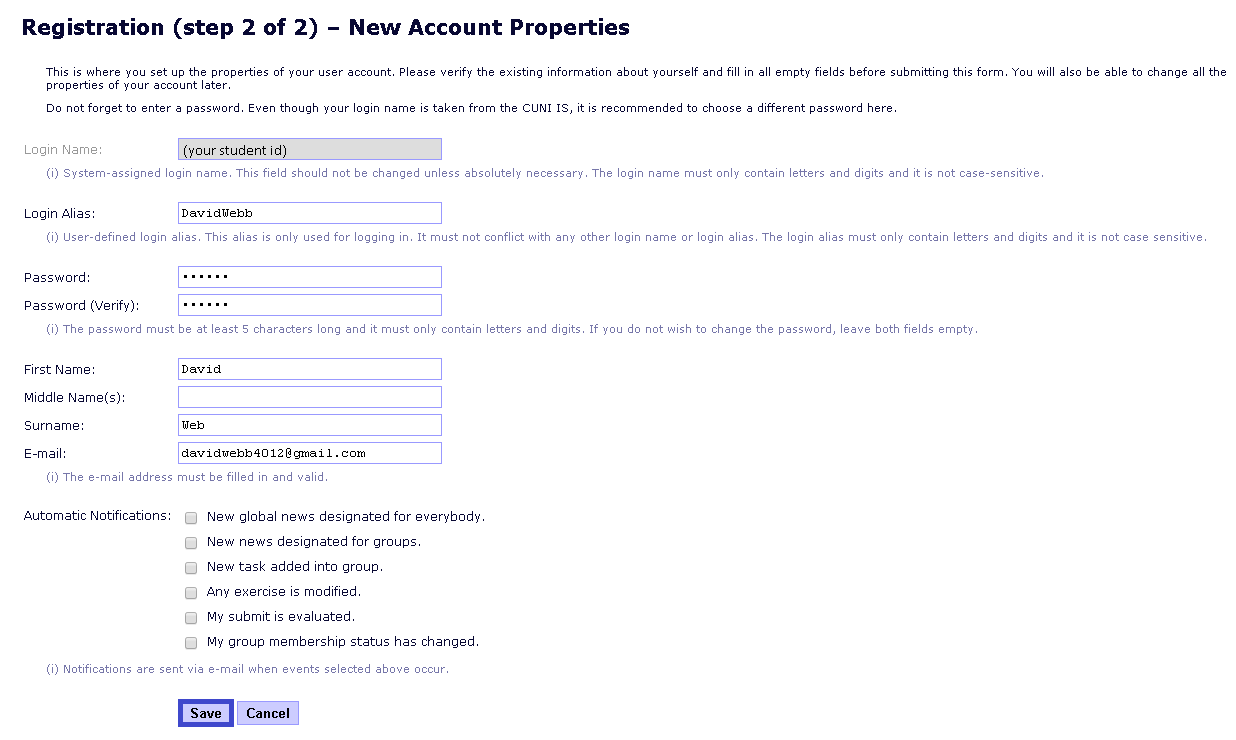
Please access the SIS registration page: https://codex3.ms.mff.cuni.cz/codex-trans/?module=sisregistration. You will be asked to verify your account, then click verify. If everything is fine, you could proceed to create your own account.
By clicking create, you will have your own account.
For non-CUNI students
Please send an email to admin of this page, asking for a codex account. He will create the account for you.
How to login and join a group
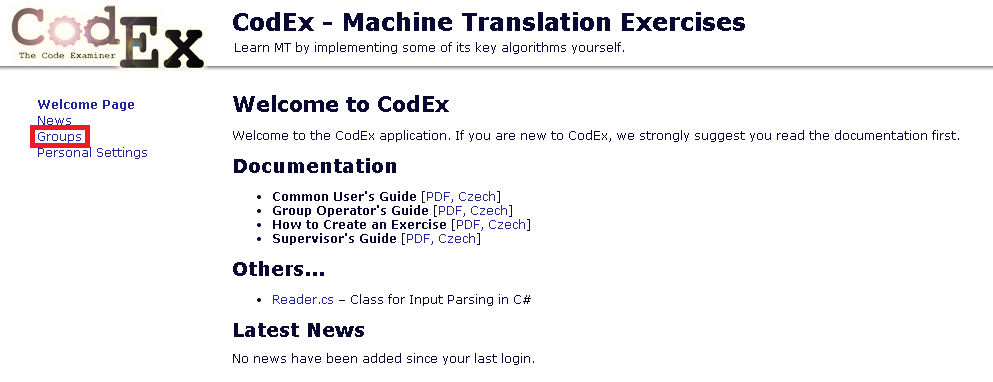
Once you have your login alias/password, come back to the login page: https://codex3.ms.mff.cuni.cz/codex-trans. After logging in, you are directed to the welcome page which displays all documentations and news that relates to your account.
From the welcome page, you could join all the groups that you are interested. Click the link group to open all groups available. The group represents the course that you take. When you join a group, you take all the responsibility to do the exercises which are assigned to that group.
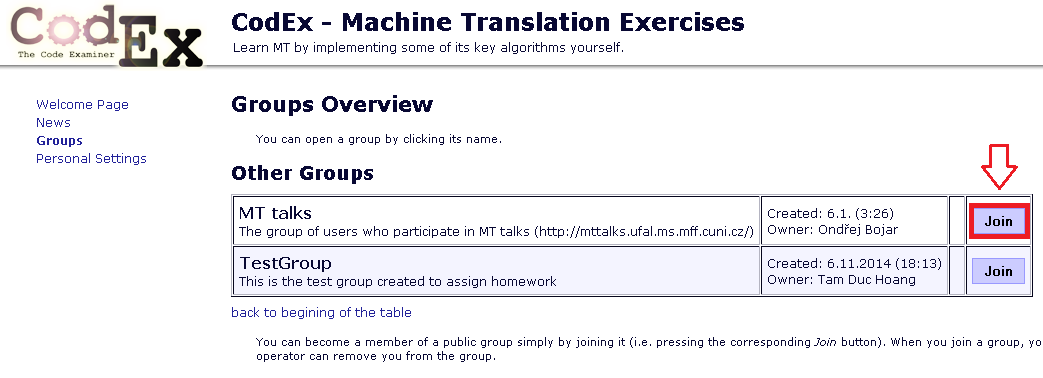
For the sake of MT talks, please join the group MT talks (shown in pictures: list of groups)
How to pick, solve and submit solutions
After joining a group, you are able to see all the exercises assigned to that group. Explore a exercise by clicking on its name. There are three options: read the specification, submit a new solution and manage old submissions
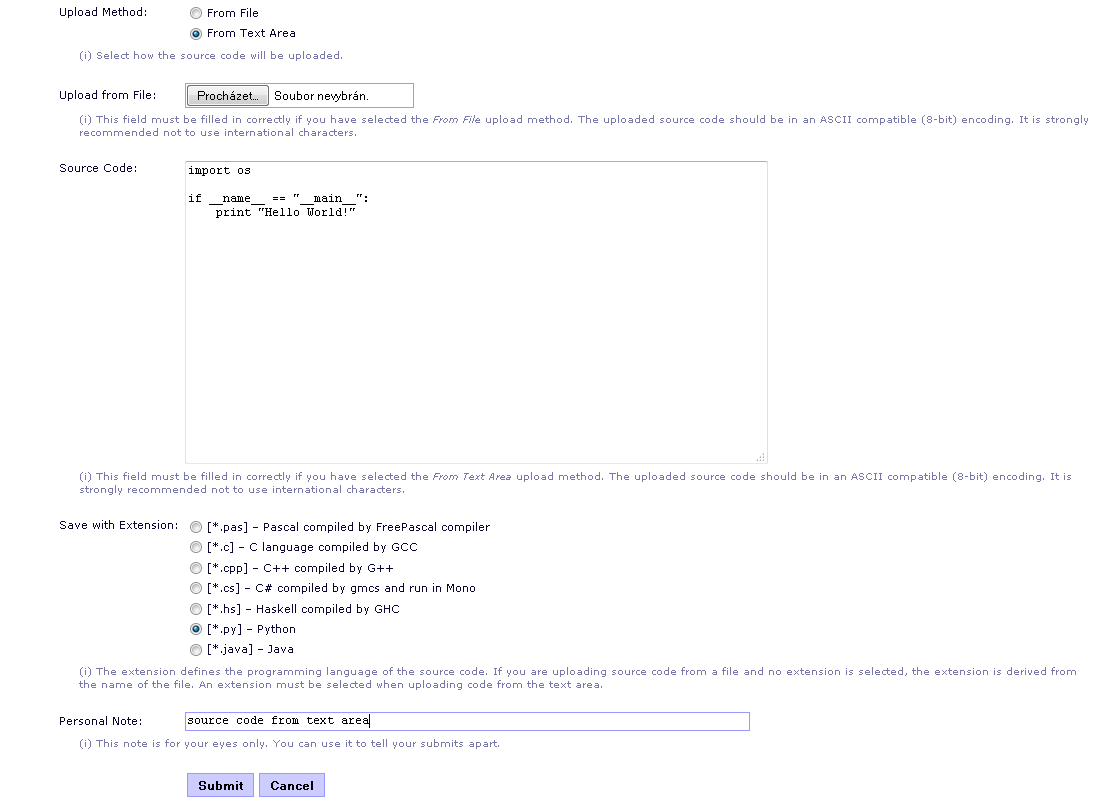
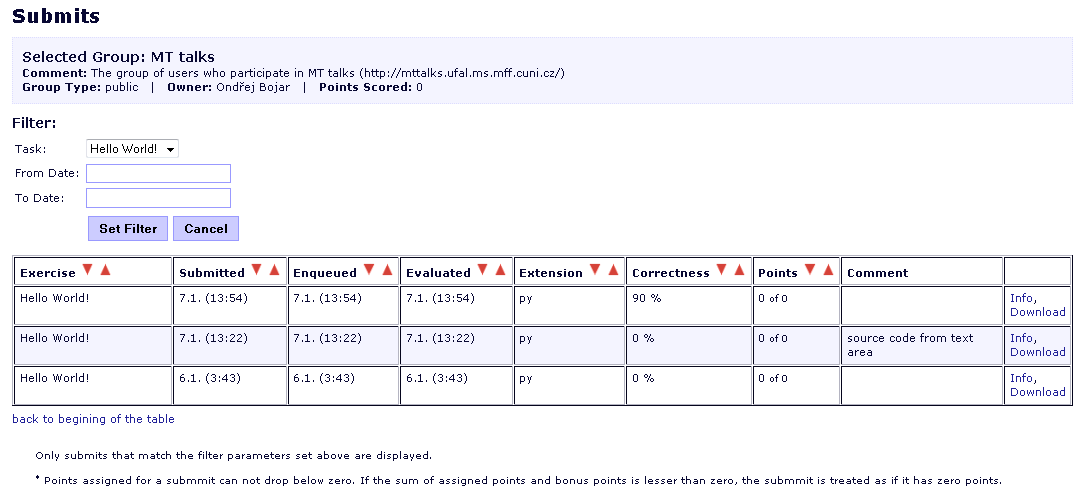
Please read the exercise specification carefully. Your program is expected to read input from a single file *.in and write to standard output. At the end, your program are expected to pass a number of tests (default: 10 tests)
To submit a solution, there are two ways:
- Upload from text area: You write your solution into the text box, select the extension according to your programming language, then submit.
- Upload from file: Simply write your solution into a file with an appropriate extension and submit